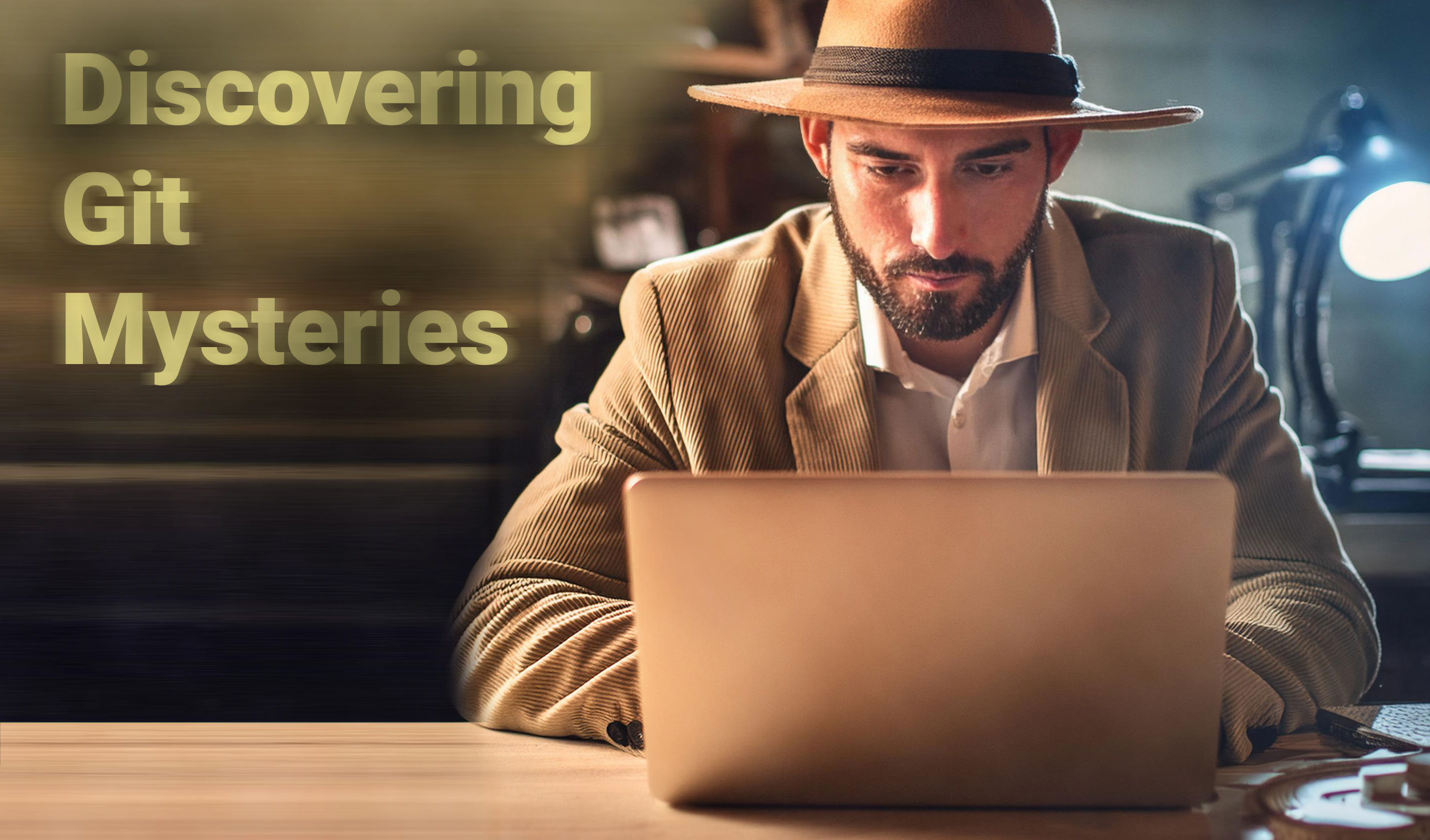
Uncovering Code Mysteries - Exploring Git History with the Pickaxe Option
Andréia Bohner • June 22, 2024
gitHey there, code adventurer!
Ready to dive into the depths of Git history? Grab your magnifying glass because we're going on a journey to uncover the hidden gems - or deepest issues - in our codebase! We're talking about the mighty -S and -G options (also known as the "pickaxe" options) that are available for certain git commands.
In this article, we'll play code detective and check out some practical examples of using git log with the -S option to search on Git history for a string, along with other useful commands to complement our search.
Let's get started!
Commands available to Search Through Git History
We can investigate Git history using git log, git show, and git diff commands (also git diff-files, git diff-index, and git diff-tree).
These commands offer two options that can be used to search:
-S <string> search using a string
-G <regular expression> search using a regular expression
Fun Fact: "pickaxe" is the Git term for searching for a string. It's our tool for digging through the repository's history to uncover commits that originally introduced or removed a specific string. Think of it as your personal treasure map for finding those elusive changes buried deep within the code.
Using git log -S
The git log -S command helps search for commits that add or remove a given string. Here's how we wield this powerful tool:
git log -S <string>
Example: Searching for "debugMode" String
Imagine we're on the trail of the elusive "debugMode". We suspect it's been causing some mischief in our code. Simply run:
git log -S "debugMode"
Voilà! Git will present a list of commits where "debugMode" popped in or out of existence:
commit 27129a38d460f8608e3fb4f3earau4r79498i723s
Author: Dev <dev@example.com>
Date: Mon Nov 27 22:51:52 2023 -0300
Add debugging
Mixing Options and Flags to Search Like a Pro
Clue: we can combine the plethora of options and flags available for
git log,git show, andgit diffcommands to create a supercharged search that meet our needs.
Some examples:
Showing the Branch
Show the branch where the string it's lurking in by combining the -S option with the --source --all flags:
git log -S "debugMode" --source --all
The branch name will be shown alongside the commit hash (refs/heads/add_debugging in our example below) :
commit 27129a38d460f8608e3fb4f3earau4r79498i723s refs/heads/add_debugging
Author: Dev <dev@example.com>
Date: Mon Nov 27 22:51:52 2023 -0300
Add debugging
Case Insensitive Search
The -i or --regexp-ignore-case flags can be used to perform a case-insensitive search and catch those sneaky strings that try to hide by changing their case:
git log --regexp-ignore-case -S "debugMode"
or
git log -i -S "debugMode"
Unveiling the Full Story
To reveal the complete diff of what was changed, use one of these sleuthing commands:
git log -S "debugMode" --source --all --color -p
or
git log -S "debugMode" -p --pickaxe-all
They will display every detail of the changes coloring the clues to make the story crystal clear.
Time-Traveling Detective Work
To only show the results from a specific time period, we can use:
git log -S "debugMode" --since="2 weeks ago"
It will take we back in time to track down changes made in the last two weeks.
More Useful Git Options
Useful Git options that can be used together with the previous ones:
Find commits by a specific author that introduced "debugMode":
git log -S "debugMode" --author="Grace Hopper"
Limit the search to a specific file or directory to narrow down the treasure hunt:
git log -S "debugMode" -- path/to/file.php
Display commits in a single line:
git log -S "debugMode" --oneline
Other Git Gadgets for our Search Toolbox
git grep
While git log -S digs through the Git history, git grep is our go-to for finding occurrences of a string in the current working directory. By default, it uses posix regex.
git grep -l "debugMode" -- src
The command above will search for "debugMode" only on src directory of our working directory, displaying just the name of the files (-l flag) that contain matches.
git log -G
For when we need to get fancy with regular expressions. The -G option in git log searches for commits that introduce or remove lines matching a given regex. It's the same as git log -S with a sprinkle of regex spice.
git log -G "debugMode\s*="
git show
Once we've found the commit of our dreams (or nightmares), we can use git show to reveal its secrets.
git show <commit-hash>
For example:
git show 1a2b3c4d
git diff -S
git diff -S is our trusty magnifying glass to see the difference between two commits where a specific string is involved.
For example, to compare changes involving "debugMode" between two commits, execute this command:
git diff -S "debugMode" <commit-hash1> <commit-hash2>
Practical Examples
Some real-world scenarios where we can use our new Git superpowers:
Spotting the Root Cause of a Bug
Suspect a bug crept in with a variable change? Hunt it down!
git log -S "buggyVariable"
Tracking Feature Changes
Curious when a feature appeared or was changed? Follow the breadcrumb trail:
git log -S "newFeatureFunction"
Analyzing Code Evolution
Understand how a part of our code evolved over time by combining these options:
git log -S "criticalFunction" --since="2023-01-01" --until="2023-12-31"
Comparing Changes Between Commits
See how a specific string has changed between two points in time:
git diff -S "criticalFunction" abc1234 def5678
Identifying Code Removals
Find out when a piece of code disappeared:
git log -S "removedFunction"
Then, use the commit hash displayed to reveal its details:
git show <commit-hash>
Conclusion
Being a code detective is a lot of fun, especially when we have tools like git log -S in our toolkit.
So now that we are equipped with the pickaxe options and our other Git gadgets, we can kick off a thrilling quest to unlock the mysteries behind the code. Happy exploring!